All control panel password resets need to be done through the Client Management Portal in order to ensure that the password is updated in the several locations that it is used. If you are to reset your password for your Control Panel from within your cPanel Control Panel then it can cause you login issues down the line.
Firstly, you will need to login to your Client Management Portal. When logged in go to the Services > My Services dropdown in order to view your hosting packages. Select to View Details of the package that you wish to change the password for:

You then need to select the 'Change Password' option from the top navigation bar, that can be located just under the title of the package.

On this next page you will then be shown your current Username and Password to login to the cPanel Control Panel. If you wish to change this, simply enter a new password in the 'New Password' and 'Confirm New Password' fields and then select 'Save Changes'.
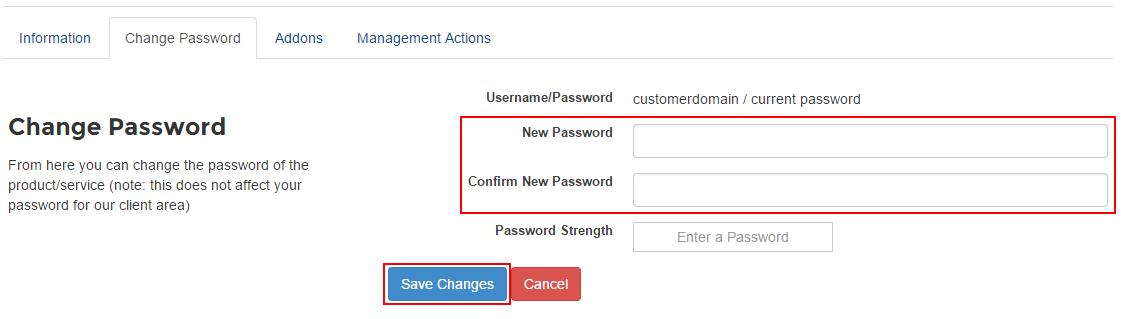
If you have any issues resetting your cPanel login password then please create a support ticket via your Client Management Portal.

