This guide will take you through the steps to create a new email account in Mozilla Thunderbird Version 31.3.0. The main settings are outlined below; the tutorial will take you through where to insert them.
• Your Name: CustomerName CustomerSurname
• Email Address: customername@customerdomain.co.uk
• Incoming Server: mail.customerdomain.co.uk
• Outgoing Server: mail.customerdomain.co.uk
• Requires SMTP authentication
1. Open Mozilla Thunderbird. Find 'Options' on the top right hand menu, click on the arrow, Scroll down to Account Settings.
• Your Name: CustomerName CustomerSurname
• Email Address: customername@customerdomain.co.uk
• Incoming Server: mail.customerdomain.co.uk
• Outgoing Server: mail.customerdomain.co.uk
• Requires SMTP authentication
1. Open Mozilla Thunderbird. Find 'Options' on the top right hand menu, click on the arrow, Scroll down to Account Settings.
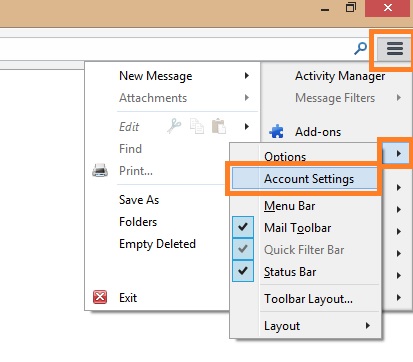
2. Click 'Account Actions' then 'Add Mail Account'

3. Enter the details needed and press 'Continue'
Your name: CustomerName CustomerSurname
Email address: customername@customerdomain.co.uk
Password: Password for mailbox
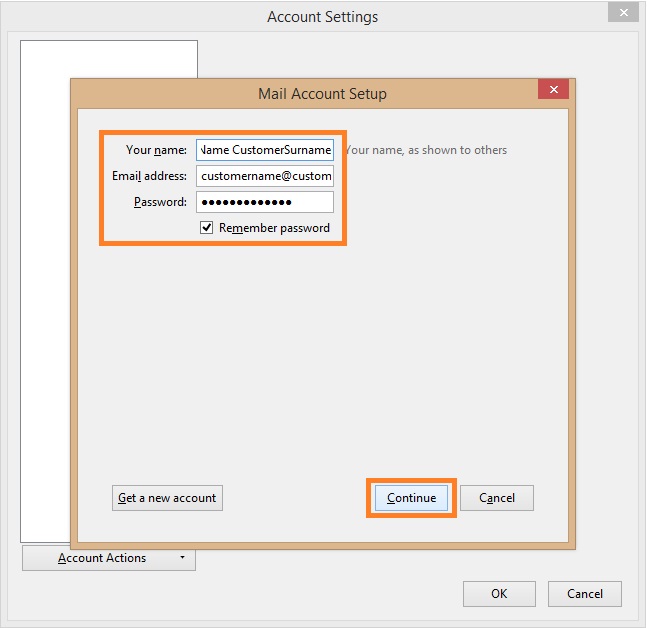
4. Click 'Manual config'
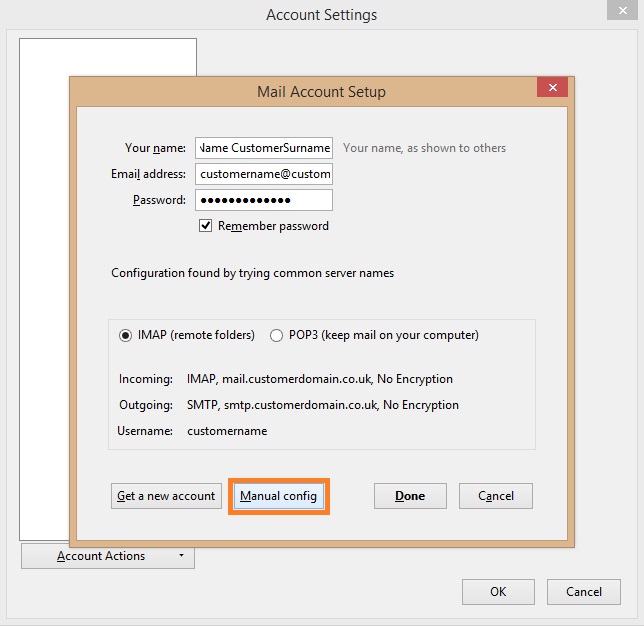
5. Enter the details for the mail server and click 'Done'
Incoming: IMAP - mail.customerdomain.co.uk - Port 143 - None - Normal Password
Outgoing: SMTP - mail.customerdomain.co.uk - Port 25 - None - Normal Password
If your domain is johnsmith.com for example your server mail address would be mail.johnsmith.com
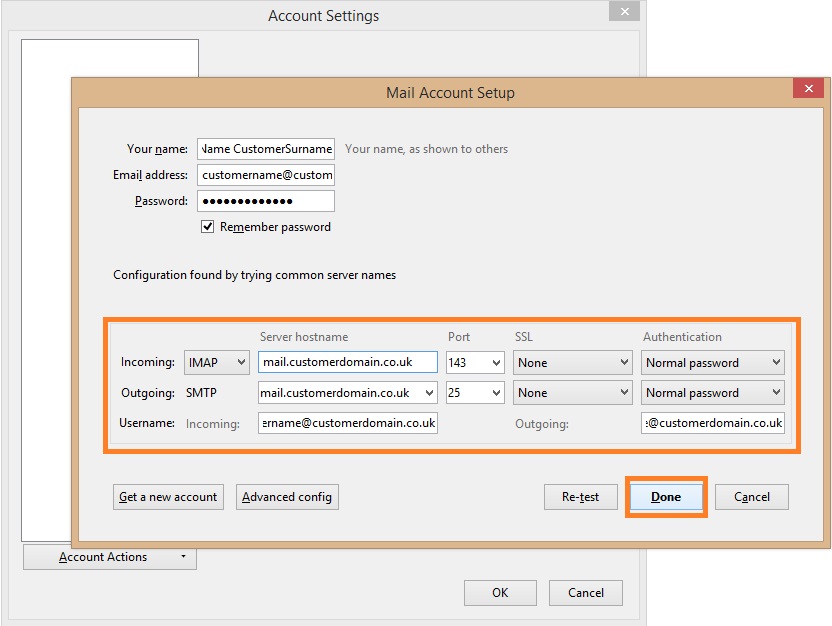
6. Tick the box for 'I understand the risks' and then click 'Done'
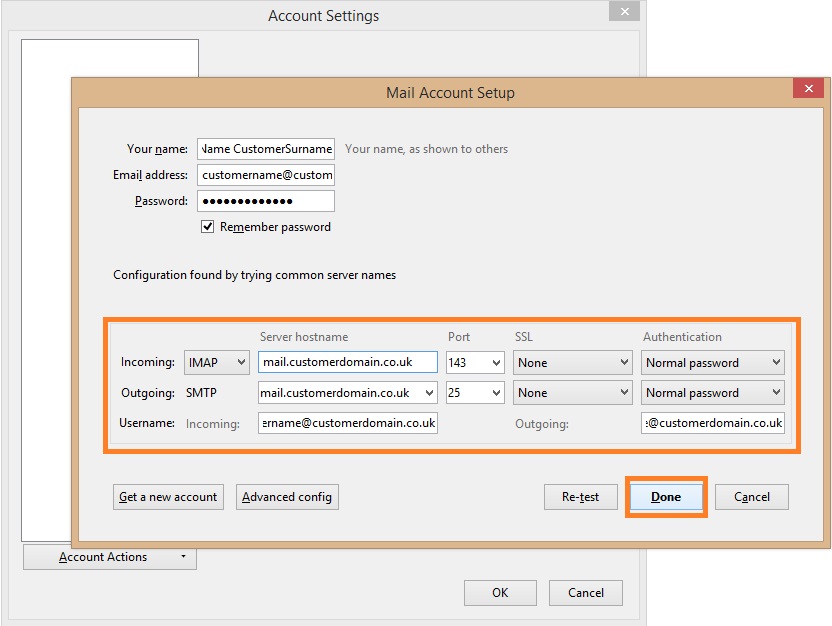
6. Tick the box for 'I understand the risks' and then click 'Done'
This is warning you that the mail is not being sent using encryption which is a high security protocol for mail.
Password authentication that is used is the industry standard in email security.
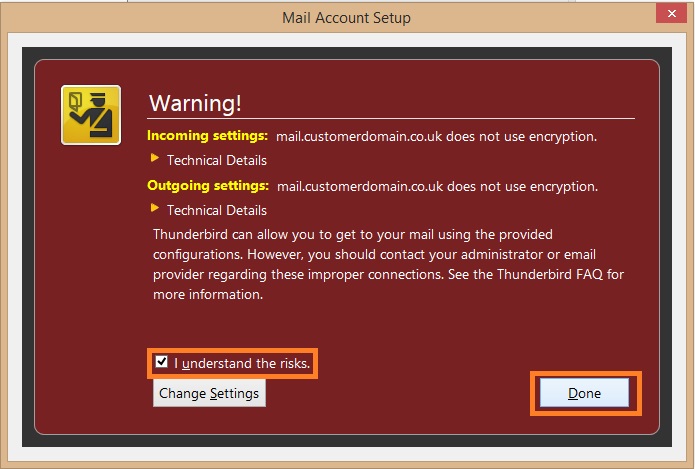
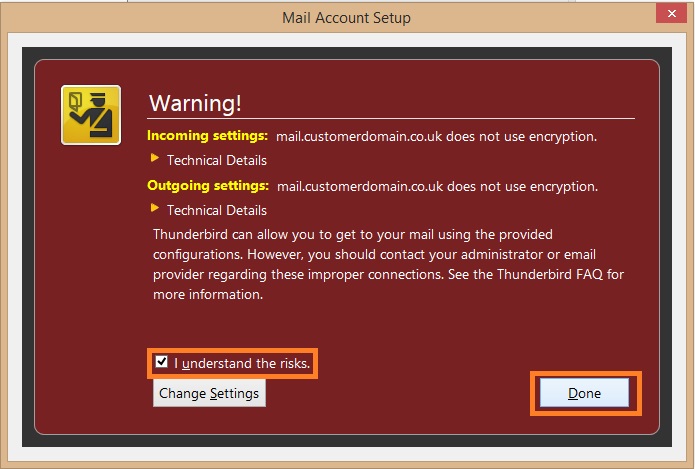
7. Thunderbird will now test the account settings.
if this fails, make sure all details have been entered correctly and try again.


8. Click 'Ok'
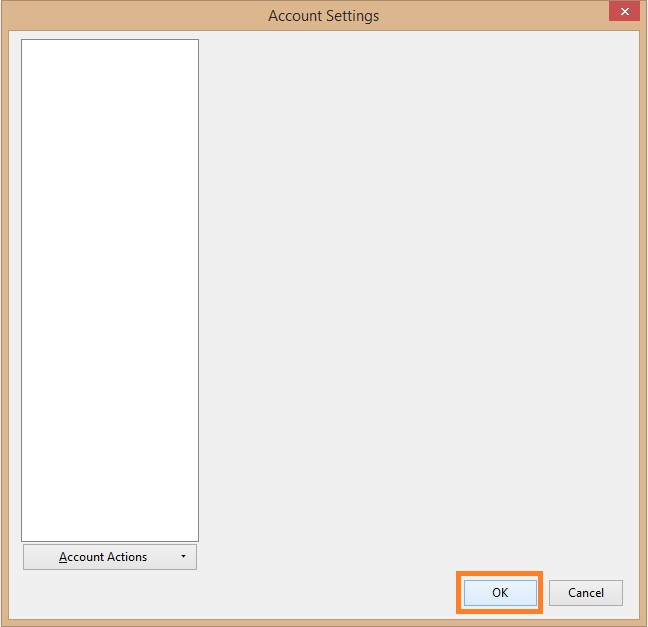
9. Click 'Inbox' in the top left of Thunderbird to open up your mail.
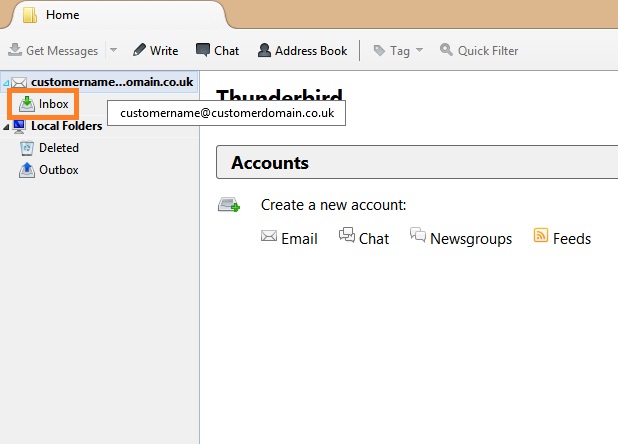
Thunderbird will now download your email and is ready to use.
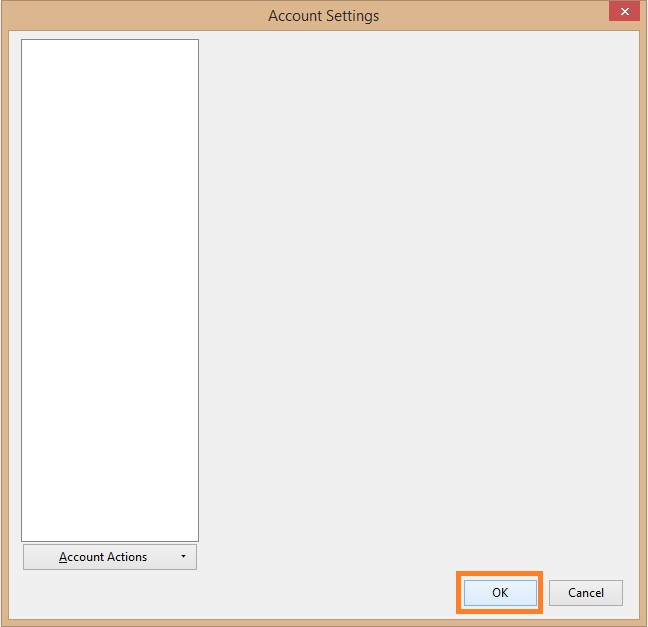
9. Click 'Inbox' in the top left of Thunderbird to open up your mail.
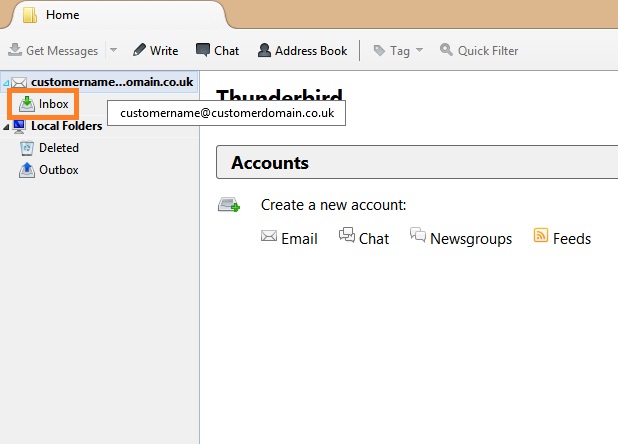
Thunderbird will now download your email and is ready to use.

