This guide will give detailed steps on how to setup Microsoft Outlook 2007 with an IMAP account.
1. With Microsoft Outlook 2007 open, go to 'Tools' and 'Account Settings'

2. In the next window click 'New'
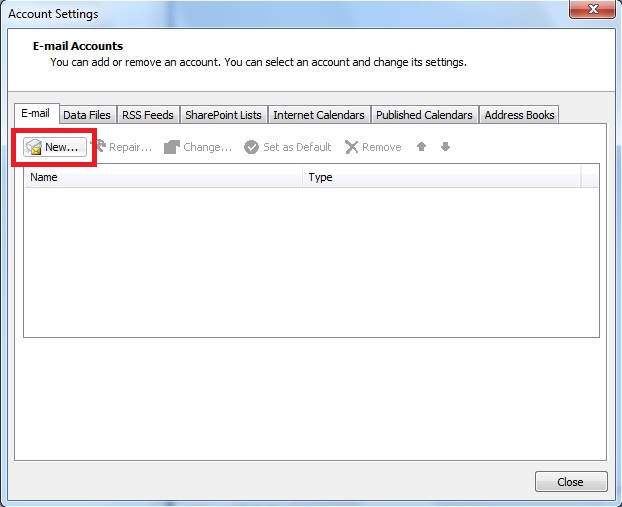
3. Make sure 'Manually configure server settings' is checked and click 'Next'
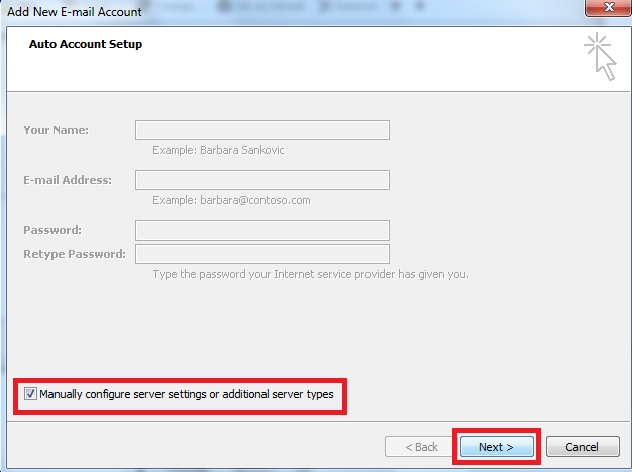
4. Make sure 'Internet E-mail' is checked and click 'Next'

5. Here you need to fill in the information for your mailbox
Your Name: CustomerName CustomerSurname (EG John Smith)
E-mail Address: customername@customerdomain.co.uk (EGjohn@gmail.com)
Account Type: IMAP
Incoming mail server: mail.customerdomain.co.uk
Outgoing mail server: mail.customerdomain.co.uk
Username: customername@customerdomain.co.uk
Password: Mailbox password
Tick box for Remember password
Untick 'Requires logon using SPA'
Once you have filled these out correctly click 'More Settings'
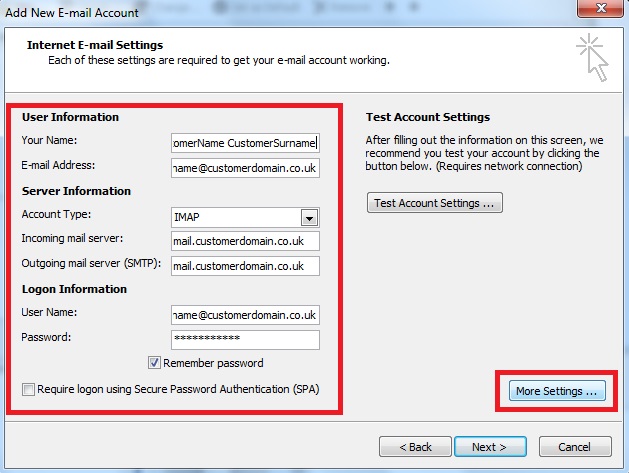
6. Go to the 'Outgoing Server' tab
Make sure 'My outgoing server (SMTP) requires authentication' and 'Use same settings as my incoming mail server'
Click 'Ok'
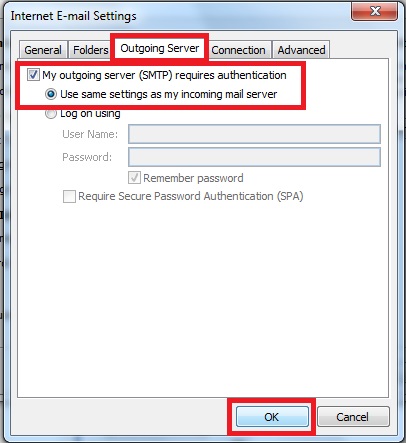
7. Click 'Next'

8. Click 'Finish'

9. Click 'Close'

10. if all steps were followed correctly your email should begin downloading from the server and your account is now setup!


