This guide will take you through the steps necessary to setting up your email account in an IMAP configuration.
If you already have Outlook 2010 setup and need to edit your configuration:
With Outlook 2010 open, go to File > Account Settings > Account Settings > Double click account name > Go to Step 5
1. Open Microsoft Outlook 2010 and press "Next"
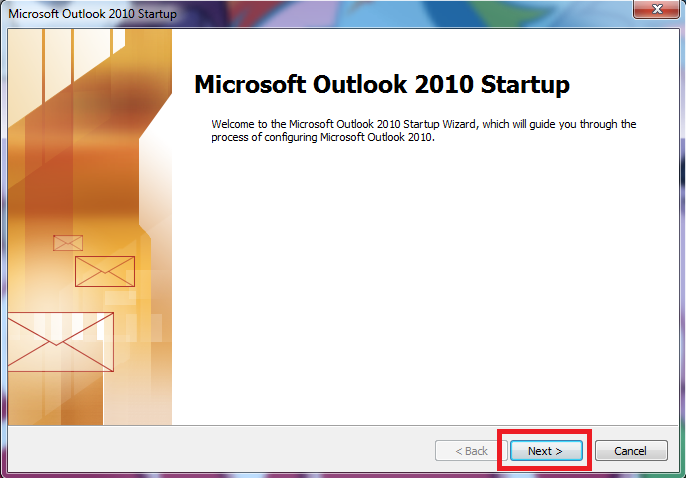
2. Select "Yes" and then click "Next"
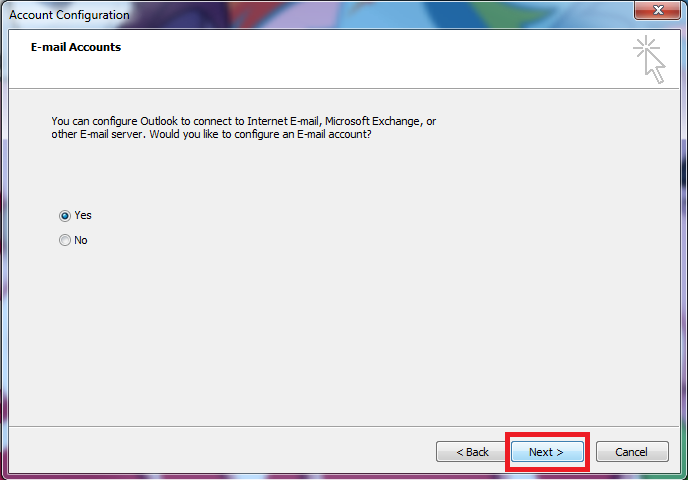
3. Select "Manually configure server settings or additional server types" and click "Next"
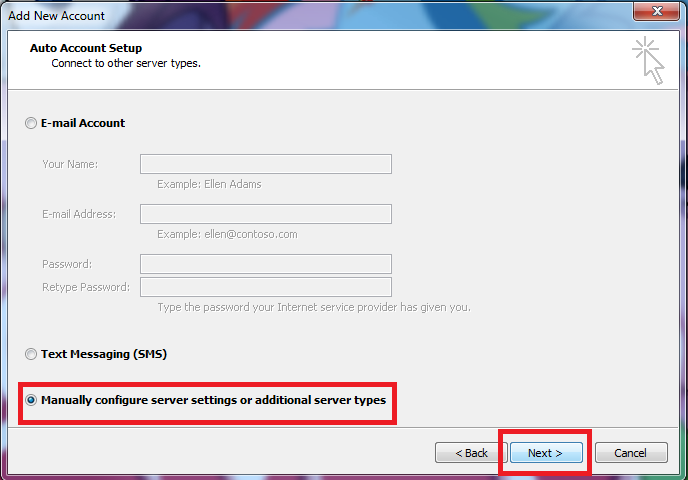
4. Click on "Internet E-mail" and then "Next"
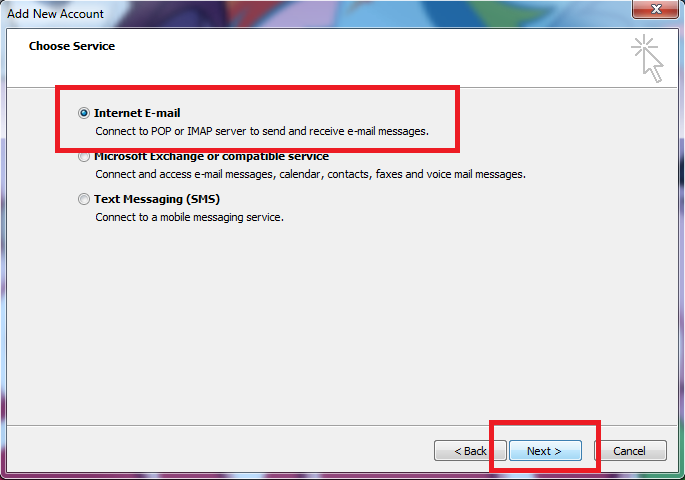
5. On this page you will have to enter these details:
Your Name: customername@customerdomain.co.uk
Email Address: customername@customerdomain.co.uk
Account Type: IMAP
Incoming mail server: mail.customerdomain.co.uk
Outgoing mailserver (SMTP): mail.customerdomain.co.uk
User Name: customername@customerdomain.co.uk
Password: Mailbox password
Make sure the "Rememeber password" box is checked as this will save you having to enter it again.
NOTE: customername@customerdomain.co.uk - this is just an example of what should be entered in the field, replace "customername" with your email address and "customerdomain.co.uk" with your domain for that email address.
Once all information is included please click "More settings".
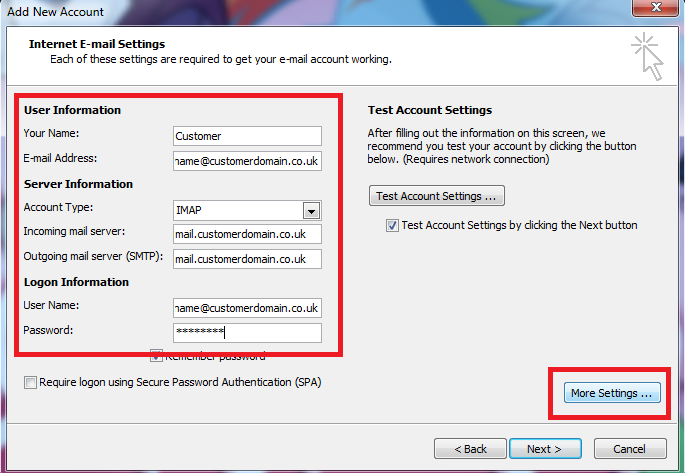
6. Here go to the "Outgoing Server" tab and make sure the box for "My outoging server (SMTP) reuires authentication" is ticked and "Use same settings as my incoming mail server" is checked. Now click "Ok"
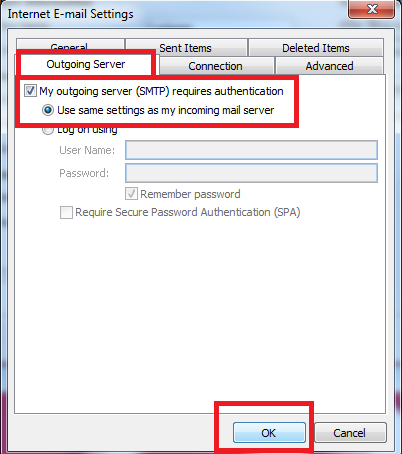
7. Once you are brought back to this screen click Next.
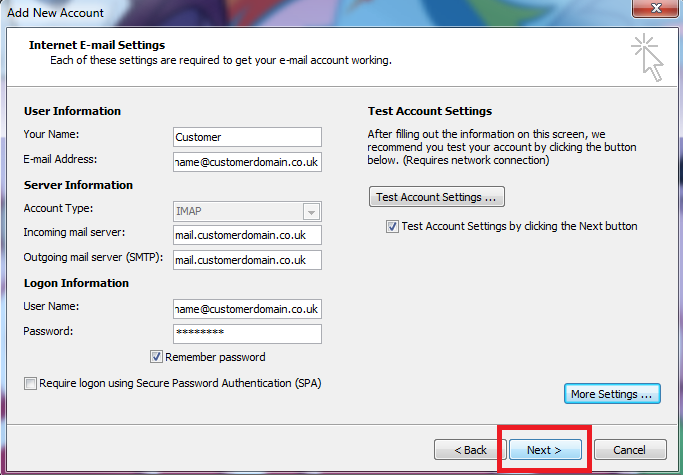
8. Outlook will now run a test to check the configuration of your setup is correct, if everything was entered correctly you will see both tasks completed with ticks to the left of each test.
Now click "Close".
If the test fails, please go back and check that all details have been entered correctly.
If you want to test that your email address/username are correct you can test them using your webmail login, please follow this link which will show you how to do so (Under construction)
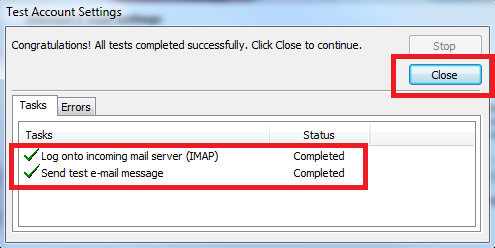
9. Here you can either click "Finished" if you are done and to begin using Outlook or you can "Add another account".
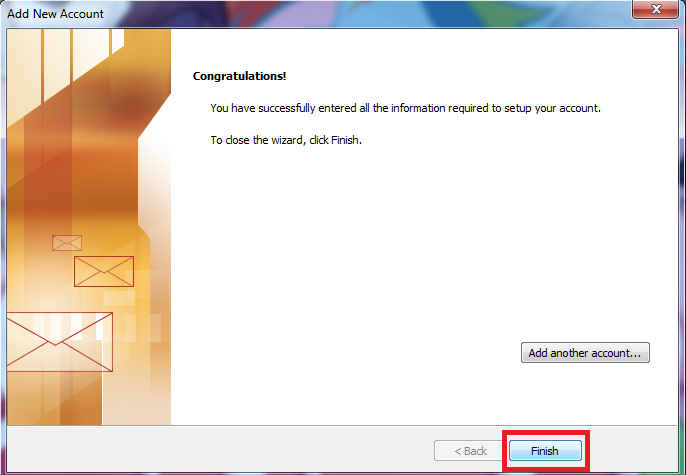
10. Outlooks main interface will now be open, We highly suggest that you send a test message to ensure that your new mail setup is working.
In the top left click "New email" and send it to "test@itcmail.co.uk" which if delivered successfully will send you an email back confirming your email has been setup correctly.
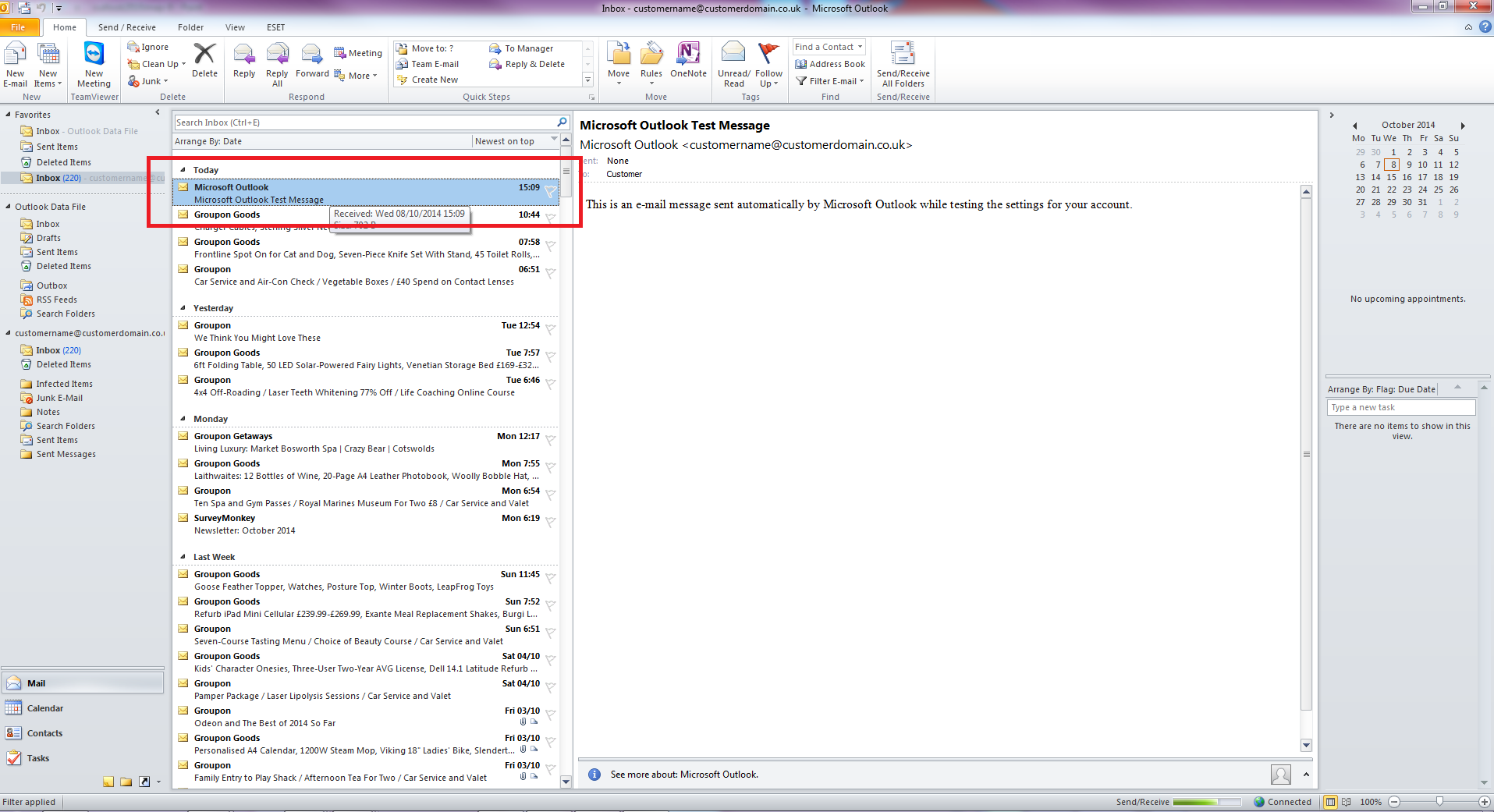
Congratulations you have now setup your Microsoft Outlook 2010!

